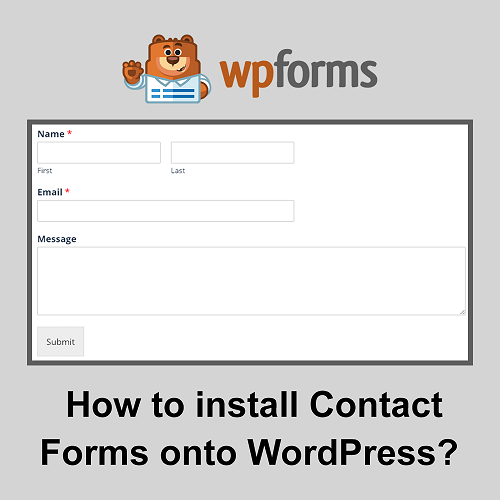
Contact forms serve as a useful tool for website owners, allowing visitors who are interested in your products or services to contact you directly. Rather than posting your email address onto your website, contact forms prove to be a much more effective way to communicate with your clients for these various reasons: For one, contact forms are accessible and easy to use. By filling in a few blanks, visitors can send you a direct message within seconds while browsing your site. Additionally, contact forms allow website owners to retrieve specific information from their clients, including their name, email address, phone number, and more.
Many contact form plugins allow website owners to create custom blanks which can be useful in gathering more information from potential clients. Finally, contact forms can protect you from spambots if you enable the captcha option on your plugin. Posting your email address onto your website can make you an easier target for spambots, which increases the likelihood that you will receive spam emails. It is much more difficult for spambots to target website owners with captchas because it creates extra barriers for the spambots to bypass.
Installing and using the WPForms Plugin
There are many free, easy-to-use plugins for contact forms on WordPress, but today, we are going to be installing the WPForms plugin due to its variety of customizable options.
You're done! Viewers can now message you directly through your contact form.
We engaged The Computer Geeks in mid-2023 as they have a reputation for API integration within the T . . . [MORE].
We all have been VERY pleased with Adrian's vigilance in monitoring the website and his quick and su . . . [MORE].
FIVE STARS + It's true, this is the place to go for your web site needs. In my case, Justin fixed my . . . [MORE].
We reached out to Rich and his team at Computer Geek in July 2021. We were in desperate need of help . . . [MORE].
Just to say thank you for all the hard work. I can't express enough how great it's been to send proj . . . [MORE].
I would certainly like to recommend that anyone pursing maintenance for a website to contact The Com . . . [MORE].
What Happens When AR Glas
Smart Cities vs Surveilla
Are Smartphones Making Us