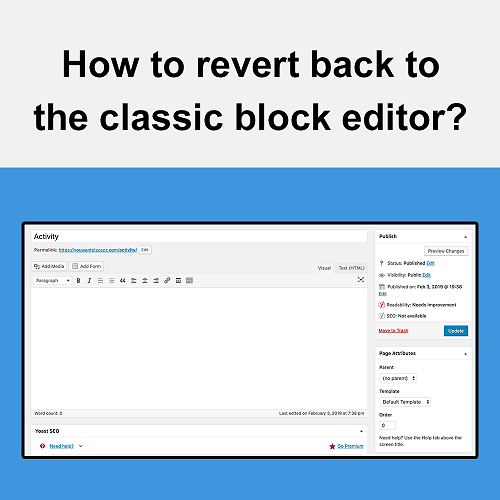
In December 2018, the latest WordPress update (Version 5) was met with a lot of controversy in regards to the new Gutenberg block editor. Used for creating posts and pages, block editors allow website owners to input and arrange text, pictures, and custom links. However, WordPress has received many complaints about the new block editor due to its slow interface, confusing layout, and other technical issues. Luckily, there is a simple plugin you can install if you are looking to revert back to the previous block editor.
How to Install the Classic Editor Plugin?
You're all set. After completing all the instructions above, the block editor will be reverted back to the previous version.
We engaged The Computer Geeks in mid-2023 as they have a reputation for API integration within the T . . . [MORE].
We all have been VERY pleased with Adrian's vigilance in monitoring the website and his quick and su . . . [MORE].
FIVE STARS + It's true, this is the place to go for your web site needs. In my case, Justin fixed my . . . [MORE].
We reached out to Rich and his team at Computer Geek in July 2021. We were in desperate need of help . . . [MORE].
Just to say thank you for all the hard work. I can't express enough how great it's been to send proj . . . [MORE].
I would certainly like to recommend that anyone pursing maintenance for a website to contact The Com . . . [MORE].
When Software Commits Har
How Social Media Platform
What Happens When AR Glas